In today’s fast-paced world, convenience is key. One of the most revolutionary tools making our lives easier is voice technology. Amazon's Alexa, a leading voice assistant, offers a unique way to shop—Alexa Voice Shopping. This feature allows you to place orders, track shipments, and manage your shopping list using just your voice. In this blog, we will delve into how to use Alexa for shopping on Amazon, ensuring you maximize this technology to streamline your purchasing process.
Understanding Alexa Voice Shopping
What is Alexa Voice Shopping?
Alexa Voice Shopping is a feature integrated into Amazon's Alexa devices that lets users shop on Amazon.com using voice commands. This functionality is part of Amazon's larger suite of voice-activated services and is designed to make shopping more accessible and hands-free. Whether you're using an Echo Dot, Echo Show, or any other Alexa-enabled device, you can leverage this technology to simplify your shopping experience.
Benefits of Using Alexa for Shopping
- Convenience: Shop while multitasking. No need to physically navigate websites or apps.
- Efficiency: Quickly reorder items you’ve purchased before or add items to your cart.
- Hands-Free Operation: Ideal for when you’re busy cooking, working out, or performing other tasks.
- Personalized Recommendations: Receive suggestions based on your shopping history and preferences.
Getting Started with Alexa Voice Shopping
Setting Up Alexa for Shopping
- Ensure Device Compatibility: Confirm that your Alexa-enabled device is set up and connected to the internet.
- Link Your Amazon Account: Open the Alexa app on your smartphone, go to "Settings," and select "Account Settings." Ensure your Amazon account is linked for a seamless shopping experience.
- Enable Voice Purchasing: In the Alexa app, navigate to "Settings" > "Account Settings" > "Voice Purchasing." Toggle the setting to enable voice purchases and set up a voice code for additional security.
Navigating Voice Commands
To shop using Alexa, you’ll need to know the right voice commands. Here are some examples:
- "Alexa, add [item] to my cart."
- "Alexa, reorder [item]."
- "Alexa, what are my recent orders?"
- "Alexa, track my package."
- "Alexa, buy [item]."
These commands make it easy to add items to your cart, place orders, and manage your shopping list with simple, conversational requests.
Using Alexa for Specific Shopping Tasks
Adding Items to Your Cart
- Simple Additions: Say, “Alexa, add a blender to my cart.” Alexa will confirm the item and add it to your Amazon cart.
- Specifying Details: For more precise shopping, say, “Alexa, add the [brand name] blender to my cart.”
Placing Orders
- Direct Purchase: Say, “Alexa, buy a [product].” Alexa will process the order if it matches your previous purchases or default settings.
- Confirming Orders: Alexa will review the details of the order with you before finalizing it. Confirm or cancel as needed.
Reordering Items
- Voice Command for Reorder: Simply say, “Alexa, reorder [item].” Alexa will locate the previous order and place it again for you.
- Reviewing Orders: You can ask, “Alexa, what did I order last time?” to review your previous purchases before reordering.
Tracking Shipments
- Request Status: Say, “Alexa, where is my package?” to get the latest tracking information.
- Detailed Tracking: For more details, ask, “Alexa, track my last order,” and Alexa will provide the status and expected delivery date.
Securing Your Alexa Voice Shopping
Setting Up Voice Purchasing PIN
To prevent unauthorized purchases, set up a PIN in the Alexa app:
- Open Alexa App: Go to "Settings" > "Account Settings" > "Voice Purchasing."
- Enable PIN: Toggle the option to require a PIN for purchases and set your desired PIN.
Reviewing Purchase History
Regularly check your purchase history to monitor transactions:
- Access via Alexa App: Go to "Settings" > "Your Orders" to view recent purchases.
- Review Details: Confirm that all orders are legitimate and in line with your shopping history.
Maximizing Your Shopping Experience with Alexa
Creating and Managing Shopping Lists
- Adding to Lists: Say, “Alexa, add milk to my shopping list.” Alexa will add the item to your list.
- Reviewing Lists: Ask, “Alexa, what’s on my shopping list?” to review items you’ve added.
Utilizing Alexa Routines for Shopping
Set up routines to enhance your shopping experience:
- Daily Reminders: Create routines that remind you to reorder essentials.
- Custom Alerts: Configure alerts for specific shopping tasks or promotions.
Exploring Deals and Promotions
Stay updated on deals using Alexa:
- Daily Deals: Ask, “Alexa, what are today’s deals?” to discover discounts and promotions.
- Special Offers: Inquire about specific sales, “Alexa, are there any discounts on electronics?”
Troubleshooting Common Issues
Voice Commands Not Working
- Check Connection: Ensure your Alexa device is connected to the internet.
- Rephrase Commands: Try rephrasing your request or speak more clearly.
- Device Restart: Restart your Alexa device if it’s unresponsive.
Issues with Order Placement
- Verify Account: Check that your Amazon account is properly linked.
- Review Settings: Ensure voice purchasing and payment settings are correctly configured.
- Contact Support: Reach out to Amazon’s customer service for unresolved issues.
Alexa Voice Shopping offers a seamless and efficient way to manage your Amazon purchases with just your voice. By setting up your device correctly, using the right commands, and ensuring security, you can enjoy a more convenient shopping experience. Embrace the future of shopping with Alexa and make your life a little easier today!
FAQs
1. What is Alexa Voice Shopping and how does it work?
Alexa Voice Shopping is a feature of Amazon's Alexa devices that allows users to shop on Amazon.com using voice commands. To use this feature, you need an Alexa-enabled device like an Echo Dot or Echo Show. Once set up, you can ask Alexa to add items to your cart, place orders, and track shipments. Alexa processes these requests by accessing your Amazon account and integrating with the Amazon shopping platform. It simplifies shopping by allowing you to perform these tasks hands-free while multitasking.
2. How do I set up Alexa for Voice Shopping?
To set up Alexa for Voice Shopping:
- Ensure Device Compatibility: Make sure your Alexa-enabled device is properly set up and connected to the internet.
- Link Your Amazon Account: Open the Alexa app on your smartphone, go to "Settings," and select "Account Settings" to link your Amazon account.
- Enable Voice Purchasing: Navigate to "Settings" > "Account Settings" > "Voice Purchasing" in the Alexa app, toggle the option to enable voice purchases, and set up a voice code for additional security.
3. What voice commands can I use for shopping with Alexa?
You can use various voice commands for shopping with Alexa, including:
- "Alexa, add [item] to my cart." – To add a specific item to your shopping cart.
- "Alexa, reorder [item]." – To reorder a previously purchased item.
- "Alexa, what are my recent orders?" – To review your recent orders.
- "Alexa, track my package." – To get the latest tracking information on your shipments.
- "Alexa, buy [item]." – To place an order for a specific item.
4. How can I ensure secure transactions while using Alexa Voice Shopping?
To ensure secure transactions:
- Set Up a Voice Purchasing PIN: Go to the Alexa app, select "Settings" > "Account Settings" > "Voice Purchasing," and enable the PIN option. Set a unique PIN to prevent unauthorized purchases.
- Review Purchase History: Regularly check your purchase history in the Alexa app under "Your Orders" to verify all transactions.
5. Can I add items to my shopping list using Alexa?
Yes, you can add items to your shopping list using Alexa. Simply say, "Alexa, add [item] to my shopping list," and Alexa will add it to your list. You can also review your shopping list by asking, "Alexa, what’s on my shopping list?" This feature helps you keep track of items you need to buy in the future.
6. How do I reorder items with Alexa?
To reorder items:
- Say: "Alexa, reorder [item]." Alexa will locate the previous order and place it again for you.
- Confirm the Order: Alexa will review the details of the reorder with you before finalizing it. Confirm or cancel the order as needed.
7. What should I do if Alexa’s voice commands are not working for shopping?
If Alexa’s voice commands are not working:
- Check Your Internet Connection: Ensure your Alexa device is connected to the internet.
- Rephrase Your Command: Try rephrasing your request or speak more clearly.
- Restart the Device: If the device is unresponsive, restart it and try again.
- Update Alexa App: Ensure that the Alexa app on your smartphone is updated to the latest version.
8. How can I track my orders using Alexa?
To track your orders:
- Say: "Alexa, track my package." Alexa will provide the latest tracking information.
- Request Detailed Status: For more details, you can say, "Alexa, track my last order," and Alexa will provide the status and expected delivery date.
9. Are there any additional features I can use with Alexa for shopping?
Yes, additional features include:
- Daily Deals: Ask, "Alexa, what are today’s deals?" to discover current discounts and promotions.
- Custom Alerts: Set up routines to remind you to reorder essentials or notify you of special offers.
- Shopping Lists: Create and manage shopping lists using voice commands.
10. What should I do if I encounter issues with placing orders via Alexa?
If you encounter issues:
- Verify Amazon Account: Check that your Amazon account is properly linked to Alexa.
- Review Settings: Ensure that voice purchasing and payment settings are configured correctly.
- Contact Amazon Support: For unresolved issues, reach out to Amazon’s customer service for assistance.
Get in Touch
Website – https://www.webinfomatrix.com
Mobile - +91 9212306116
Whatsapp – https://call.whatsapp.com/voice/9rqVJyqSNMhpdFkKPZGYKj
Skype – shalabh.mishra
Telegram – shalabhmishra
Email - info@webinfomatrix.com

.jpg)
.jpg)
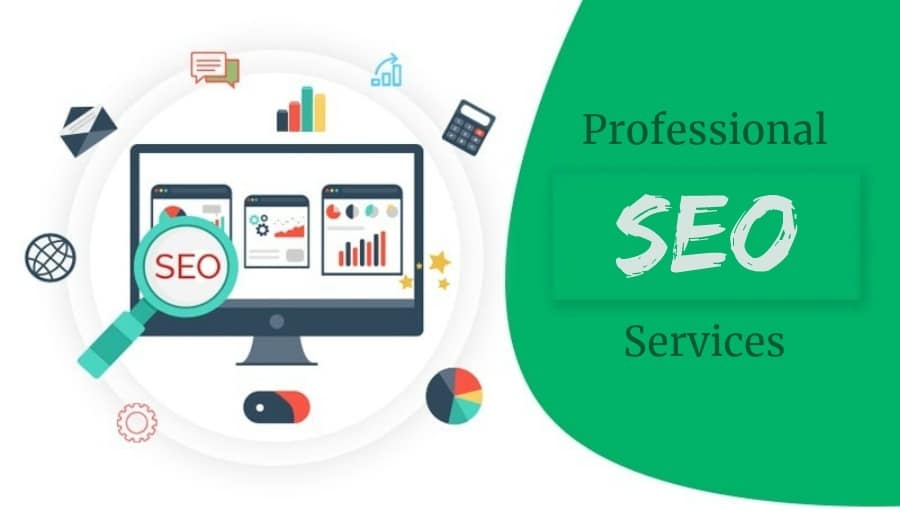




 English (US) ·
English (US) ·