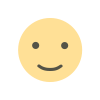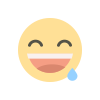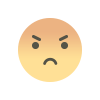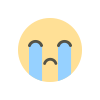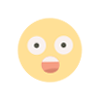How to Show Cross-Sell Products in the WooCommerce Mini Cart
Learn how to display cross-sell products in your WooCommerce MiniCart and boost sales with smart product recommendations in the cart.

When running an online store, encouraging customers to purchase additional items is a smart strategy to increase revenue. One of the most effective ways to achieve this is through cross-selling—the practice of suggesting related or complementary products to customers while they are shopping. A powerful tool to help you do this on your WooCommerce store is the WooCommerce MiniCart.
In this article, we will explore how you can use WooCommerce MiniCart to show cross-sell products, boost sales, and improve the shopping experience. We will also touch on WooCommerce Side Cart functionality, its integration with cross-sells, and how this feature can enhance your customers' shopping journey.
What is a WooCommerce Mini Cart?
The WooCommerce MiniCart is a compact cart widget that appears on your WooCommerce store, typically displayed in the header or sidebar. It provides customers with a quick preview of the items they have added to their cart, allowing them to review the contents before proceeding to checkout.
This mini cart makes the checkout process faster and more convenient, allowing customers to view their cart items without navigating away from the current page. Additionally, the WooCommerce MiniCart can display a variety of information, such as item quantities, prices, and total cost.
What Are Cross-Sell Products in WooCommerce?
Cross-sell products are items that you suggest to customers based on the items they have already added to their cart. Unlike upsells, which encourage customers to buy a more expensive version of a product, cross-sells are complementary products that enhance the value of their original purchase. For example, if a customer buys a camera, you might suggest cross-sell items like memory cards, camera bags, or tripods.
The key difference between cross-sells and related products is that cross-sells are typically displayed in the cart or at checkout, while related products appear on the product page itself.
Why Should You Show Cross-Sell Products in the WooCommerce Mini Cart?
Integrating cross-sell products into the WooCommerce MiniCart provides several advantages for both store owners and customers:
1. Increase Average Order Value (AOV)
One of the main benefits of cross-selling is that it encourages customers to add more items to their cart, which increases the average order value (AOV). By offering relevant, complementary products, you can significantly boost the total value of each order.
2. Enhance the Customer Experience
Providing cross-sell suggestions in the WooCommerce MiniCart is a subtle yet effective way to enhance the shopping experience. Customers feel like they are receiving helpful recommendations, and this can make them more likely to complete their purchase.
3. Increase Conversion Rates
By showing cross-sell products directly in the mini cart, you are offering customers a chance to see related items at a critical moment—just before they check out. This increases the likelihood that they will add additional products to their cart.
4. Maximize Product Exposure
Displaying cross-sells in the mini cart gives you the opportunity to showcase products that might not otherwise be noticed. It can be especially beneficial for promoting low-cost or complementary items that may otherwise be overlooked.
How to Show Cross-Sell Products in the WooCommerce Mini Cart
To show cross-sell products in your WooCommerce MiniCart, you will need to use a combination of settings and potentially a plugin or custom code. Let’s walk through the steps on how to implement this feature:
Step 1: Set Up Cross-Sell Products in WooCommerce
Before you can display cross-sell products in the mini cart, you need to ensure that cross-sells are properly set up for each product in your store.
- Go to your product settings: In your WordPress admin panel, go to Products > All Products, and select the product you want to add cross-sells to.
- Scroll down to the Product Data section: Inside the product page, locate the Product Data section and click on the Linked Products tab.
- Add Cross-Sells: In the Cross-sells field, start typing the names of the products that you want to recommend. These should be complementary products that make sense for your customers to add to their cart.
- Update the product: After adding your cross-sells, make sure to update the product to save your changes.
Step 2: Install and Configure a Plugin for Mini Cart Customization
By default, WooCommerce doesn’t show cross-sells in the WooCommerce MiniCart. To add this functionality, you will likely need a plugin that allows you to customize the mini cart and display cross-sell products. Here are a few popular options:
- WooCommerce Customizer Plugin
- WooCommerce Mini Cart Customizer
- CartFlows (for advanced cart customization)
Once you’ve selected a plugin, install it through the WordPress dashboard and follow the plugin’s instructions to enable the display of cross-sell products in the mini cart.
Step 3: Use Custom Code (Optional)
If you prefer not to use a plugin and have some coding knowledge, you can use custom code to display cross-sell products in the WooCommerce MiniCart. Here’s a general approach to implement this:
- Add the code to your theme’s functions.php file:
The custom code will retrieve cross-sell products and display them in the mini cart. - Use WooCommerce hooks: WooCommerce has several hooks that allow you to add content to different areas of the cart and checkout page. You can hook into these areas to display cross-sell products dynamically.
While adding custom code is a more flexible solution, using a plugin is often easier and faster for most store owners.
Integrating the WooCommerce Side Cart for Cross-Sells
In addition to the WooCommerce MiniCart, another powerful tool for showing cross-sells is the WooCommerce Side Cart. The side cart is a floating cart that appears when customers add products to their cart, typically sliding in from the right-hand side of the screen.
The WooCommerce Side Cart can also display cross-sell products, offering customers another opportunity to see complementary items before checking out. This integration works similarly to the mini cart but is more prominent, as it typically appears as a fixed element on the page.
You can configure the WooCommerce Side Cart to show cross-sells just like the mini cart, either using a plugin or custom code. The side cart allows for more space and can display larger images, more products, and promotional banners.
Best Practices for Showing Cross-Sells in the WooCommerce Mini Cart
To get the most out of your WooCommerce MiniCart and cross-sell functionality, keep these best practices in mind:
1. Choose Relevant Cross-Sells
Make sure the cross-sell products you recommend are complementary to the items in the cart. For example, if a customer adds a laptop, suggest accessories like laptop sleeves, mouse pads, or laptop bags.
2. Don’t Overwhelm Customers
While cross-sells can increase sales, too many suggestions can overwhelm customers. Limit the number of cross-sell products displayed in the WooCommerce MiniCart to a manageable number—usually 3 to 5 items.
3. Highlight Discounts or Offers
If the cross-sell products are on sale, include discount information or special offers to encourage customers to add them to their cart. This can create a sense of urgency and drive more sales.
4. Test and Optimize
Test different cross-sell strategies and placements to see which works best for your store. Regularly analyze the data and adjust the products being recommended based on customer preferences and behavior.
Check out the useful insight about the WooCommerce dashboard plugin to enhance your store’s shopping experience!
FAQs
1. How do I set up cross-sell products in WooCommerce?
Go to the Linked Products section of a product page, and add relevant cross-sells. Once set up, these products can be displayed in the cart or mini cart area.
2. Can I display cross-sell products in the WooCommerce MiniCart without using a plugin?
It’s possible, but it requires custom coding. If you don’t want to code, you can use a plugin like WooCommerce Mini Cart Customizer to make this easier.
3. What is the difference between cross-sells and related products in WooCommerce?
Cross-sells are complementary products shown in the cart to encourage customers to purchase additional items, while related products are displayed on the product page to suggest similar items.
4. How can I customize the WooCommerce Side Cart to show cross-sells?
You can use a plugin like WooCommerce Side Cart or add custom code to integrate cross-sells into the side cart, just as you would with the mini cart.
5. How many cross-sells should I display in the WooCommerce MiniCart?
It’s best to show around 3-5 cross-sell products in the mini cart. Displaying too many items can overwhelm the customer and reduce the effectiveness of the suggestions.
Conclusion
Showing cross-sell products in your WooCommerce MiniCart is a great way to boost sales, increase average order value, and improve the overall shopping experience for your customers. Whether you use a plugin or custom code, adding this functionality helps you make the most of every cart and gives customers easy access to complementary items.
With the help of Extendons WooCommerce solutions, you can easily implement and customize this feature to suit your store’s needs, enhancing both the user experience and your bottom line.
What's Your Reaction?