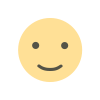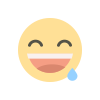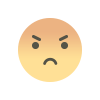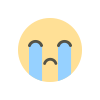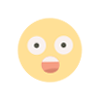Integrating WooCommerce Quantity Dropdowns with Advanced Pricing Rules
Learn how to integrate WooCommerce Min Max Quantities with advanced pricing rules to boost sales and optimize the shopping experience for your customers.

When it comes to managing an online store, ensuring that customers have an efficient and seamless shopping experience is essential. One of the ways you can enhance this experience is by integrating WooCommerce Quantity Dropdowns with advanced pricing rules. This setup not only allows customers to easily select product quantities but also helps you apply dynamic pricing based on the quantity selected.
In this article, we’ll explore how to integrate WooCommerce Min Max Quantities and WooCommerce Minimum Order Quantity with advanced pricing rules. By understanding how these features work together, you can create a more flexible pricing structure that benefits both you and your customers.
Let’s dive into the details of how these integrations can make a difference in your WooCommerce store and why it’s worth implementing.
What Are WooCommerce Min Max Quantities?
WooCommerce Min Max Quantities refers to a feature that lets you set minimum and maximum quantity limits for each product in your store. These limits can be used for various purposes:
- Minimum Quantities: Ensure that customers purchase a certain number of products before checking out. For example, you may set a minimum order of 10 units for bulk purchases or promotional deals.
- Maximum Quantities: Limit the number of items a customer can buy. This is helpful for managing stock levels or preventing bulk buying of high-demand items.
By implementing these quantity restrictions, you can create a structured shopping experience that encourages larger purchases while still controlling how much stock is sold at once.
Key Benefits of Min Max Quantities:
- Prevent Overselling: Set maximum quantities to prevent customers from ordering more than you can supply.
- Encourage Bulk Orders: Use minimum quantities to motivate customers to purchase in larger quantities, increasing your sales.
- Simplify Cart Management: Automated limits reduce the need for manual adjustments in your store.
What is WooCommerce Minimum Order Quantity?
WooCommerce Minimum Order Quantity is a feature that allows store owners to set a minimum purchase requirement for customers to complete their orders. For example, you might want to enforce a minimum order of $50 or a minimum of 5 items in the cart.
This feature helps store owners:
- Increase Average Order Value (AOV): By setting a minimum order quantity or value, you encourage customers to buy more.
- Improve Profit Margins: Larger orders mean fewer transactions to process, reducing overhead costs and improving profit margins.
- Offer Discounts on Larger Orders: You can incentivize customers to buy more by offering discounts once they meet a specific quantity.
Integrating this with WooCommerce Quantity Dropdowns creates a smooth, intuitive shopping experience where customers know exactly how many units they need to buy to meet your order requirements.
Integrating Quantity Dropdowns with Advanced Pricing Rules
Now that we’ve covered the basic functionalities of WooCommerce Min Max Quantities and WooCommerce Minimum Order Quantity, let’s look at how to integrate these features with advanced pricing rules. The goal is to offer dynamic pricing based on quantity, improving the overall shopping experience for your customers while optimizing your revenue.
1. Dynamic Pricing Based on Quantity
With WooCommerce Quantity Dropdowns, customers can easily select how many units of a product they want to buy. To integrate this with advanced pricing rules, you can offer tiered pricing based on the quantity selected. For instance:
-
Discounts for Bulk Purchases: Offer a discount when customers purchase in larger quantities. For example, a customer buying 5-10 units of a product could receive a 5% discount, while those buying 11 or more units could get 10% off.
-
Discount Structure Based on Product Quantity: Use the quantity dropdown to dynamically update the price on the product page. When customers increase the quantity, they see the updated price, which encourages bulk buying.
-
Conditional Pricing Based on Quantity: Create pricing rules that change depending on the quantity range. For example, “Buy 3 and get 10% off” or “Buy 5 or more and get free shipping.”
2. Using the WooCommerce Min Max Quantities Plugin
To integrate the WooCommerce Min Max Quantities plugin with advanced pricing rules, follow these steps:
-
Install the Plugin: First, install the WooCommerce Min Max Quantities plugin, which will allow you to set quantity limits for your products.
-
Set Minimum and Maximum Quantities: You can define minimum and maximum quantities for each product. This ensures that customers can only buy within the specified range, avoiding under- or over-purchasing.
-
Create Pricing Rules: Once you’ve set up your quantity limits, integrate these with your pricing strategy. Use WooCommerce Dynamic Pricing to create pricing tiers based on the quantity the customer selects in the dropdown. For example, the more units a customer selects, the bigger the discount they receive.
-
Test and Adjust: After implementing the quantity-based pricing rules, run tests to ensure that they function correctly and provide the desired pricing incentives.
3. WooCommerce Minimum Order Quantity Plugin
The WooCommerce Minimum Order Quantity plugin allows you to set a minimum order requirement for your store. This feature is especially useful when combining quantity dropdowns with pricing rules.
Here’s how you can integrate this feature:
-
Setting Minimum Quantities: With the plugin activated, you can set a minimum quantity of products that customers need to order. For example, if your store specializes in bulk orders, you can require customers to purchase at least 5 units of each product.
-
Displaying Minimum Order Quantities: Once the minimum order quantity is set, customers will see a message on the product page or in the cart if they haven’t met the required quantity.
-
Combine with Advanced Pricing Rules: You can combine the minimum order quantity with a discount system, where customers who meet the minimum quantity get a price reduction or free shipping.
How Does This Integration Benefit Your WooCommerce Store?
1. Boost Customer Engagement
When customers see pricing options that change based on quantity, they are more likely to engage with your store. This pricing flexibility gives customers more control over their shopping experience, encouraging them to explore bulk purchase options.
2. Increase Sales and Average Order Value (AOV)
With WooCommerce Min Max Quantities and WooCommerce Minimum Order Quantity, you create an environment that encourages bulk buying. The combination of quantity-based pricing and order minimums increases the overall sales volume and average order value.
3. Simplified Order Management
By setting quantity restrictions and integrating dynamic pricing, you streamline the process of managing orders. This allows you to focus more on customer experience and less on manually adjusting pricing or managing exceptions.
4. Promotions and Discounts
This integration is an excellent way to create promotions based on quantities. For example, you can run limited-time promotions where customers get discounts if they buy a certain quantity of products within a specific timeframe.
Check out the useful insight about the WooCommerce Conditional Shipping to enhance your store’s shopping experience!
FAQs
1. How do WooCommerce Quantity Dropdowns work?
WooCommerce Quantity Dropdowns allow customers to select the number of items they want to purchase from a dropdown list, providing a better user experience when selecting quantities.
2. Can I set quantity limits for specific products?
Yes, using the WooCommerce Min Max Quantities plugin, you can set minimum and maximum quantity limits for specific products or product categories.
3. How do advanced pricing rules work with WooCommerce Quantity Dropdowns?
Advanced pricing rules can be applied based on the quantity selected in the dropdown. You can set discounts, free shipping, or other pricing strategies that change dynamically based on the quantity purchased.
4. Can I set a minimum order quantity for my entire store?
Yes, with the WooCommerce Minimum Order Quantity plugin, you can set a minimum order quantity for your entire store or individual products, ensuring customers meet your purchase requirements before checkout.
5. What are the benefits of using WooCommerce Min Max Quantities?
Using WooCommerce Min Max Quantities helps you control the quantity of products customers can purchase, encouraging bulk buying, preventing overselling, and optimizing your revenue.
Conclusion
Integrating WooCommerce Quantity Dropdowns with advanced pricing rules is an excellent strategy to enhance the customer experience and boost sales in your WooCommerce store. By combining WooCommerce Min Max Quantities and WooCommerce Minimum Order Quantity with dynamic pricing, you can create a seamless and flexible shopping experience that encourages customers to purchase more while improving your store’s profitability.
With Extendons' WooCommerce solutions, implementing these integrations becomes an effortless process, allowing you to optimize your pricing structure and offer personalized options for your customers. Take advantage of these features to provide a better shopping experience and increase your average order value today!
What's Your Reaction?